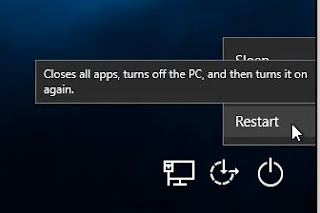See the below table for all severity levels and a short description.
This table is borrowed from the Syslog Wikipedia page...
Severity level
| Value | Severity | Keyword | Description | Examples |
|---|---|---|---|---|
| 0 | Emergency | emerg | System is unusable | This level should not be used by applications. |
| 1 | Alert | alert | Should be corrected immediately | Loss of the primary ISP connection. |
| 2 | Critical | crit | Critical conditions | A failure in the system's primary application. |
| 3 | Error | err | Error conditions | An application has exceeded its file storage limit and attempts to write are failing. |
| 4 | Warning | warning | May indicate that an error will occur if action is not taken. | A non-root file system has only 2GB remaining. |
| 5 | Notice | notice | Events that are unusual, but not error conditions. | |
| 6 | Informational | info | Normal operational messages that require no action. | An application has started, paused or ended successfully. |
| 7 | Debug | debug | Information useful to developers for debugging the application. |
To tone this down a bit you can change the level at which ESX sends logs.
For ESX 3.5/4.1 see the following link...
For ESX 5.1 +
Using vSphere click on a host to manage then choose the configuration tab of the host
Under Software | Advanced Settings | Config | HostAgent | log
Decrease the config.HostAgent.log.level to 'panic', 'error', 'warning or 'info' rather than 'verbose.